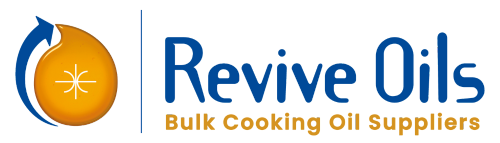Introduction: In the fast-paced world of internet browsing, having multiple tabs open simultaneously is common. However, managing a cluttered browser window can be overwhelming and resource-intensive. Enter OneTab – a handy browser extension that simplifies tab management and optimizes the browsing experience. This guide will explore how OneTab works, its key features, and how to leverage it to streamline browsing habits.
What is OneTab? OneTab is a popular browser extension available for Chrome, Firefox, and Microsoft Edge that allows users to consolidate and organize their open tabs easily. With just one click, OneTab transforms all your open tabs into a single list, effectively reducing tab clutter and improving browser performance. This innovative tool is perfect for users who frequently find themselves overwhelmed by the number of open tabs or need help with memory and CPU usage.
Key Features of OneTab :
- Tab Consolidation: OneTab simplifies tab management by consolidating all your open tabs into a single list with a click. This feature helps declutter your browser window and makes it easier to navigate between tabs.
- Memory and CPU Optimization: By converting multiple tabs into a single list, OneTab helps conserve memory and CPU resources, resulting in faster browsing speeds and improved overall performance.
- Tab Restoration: OneTab lets users quickly restore individual tabs or entire tab groups from their saved lists with just a click. This feature is handy for revisiting previously viewed content without searching through browsing history.
- Custom Tab Groups: With OneTab, users can create custom tab groups to organize their saved tabs based on specific categories or topics. This feature lets users stay organized and quickly access relevant content when needed.
- Export and Share Tabs: OneTab allows users to export their saved tab lists to various formats, including text and HTML. Users can also share their tab lists via email or by generating a unique URL.
How to Use OneTab:
- Install the OneTab Extension: Depending on your browser, start by installing the OneTab extension from the Chrome Web Store, Firefox Add-ons, or Microsoft Edge Add-ons.
- Consolidate Your Tabs: Once installed, click the OneTab icon in your browser’s toolbar to consolidate all your open tabs into a single list.
- Customize Your Tab Groups: You can organize your saved tabs into custom groups by clicking on the “Restore All” button and then selecting the “Add Page” option to create a new group.
- Restore Tabs as Needed: To restore individual tabs or entire tab groups, click on the desired entry in your OneTab list, and the corresponding tabs will be reopened in your browser.
- Export or Share Your Tabs: To export or share your saved tab list, click the “Export/Share” button and follow the prompts to choose the desired format or share method.
Conclusion: In conclusion, OneTab is a powerful browser extension that offers a simple yet effective solution to tab management woes. Whether you’re looking to declutter your browser window, optimize memory and CPU usage, or stay organized with custom tab groups, OneTab has you covered. By leveraging its key features and following the steps outlined in this guide, you can streamline your browsing experience and maximize your time online. So why wait? Install OneTab today and take control of your tabs like never before!