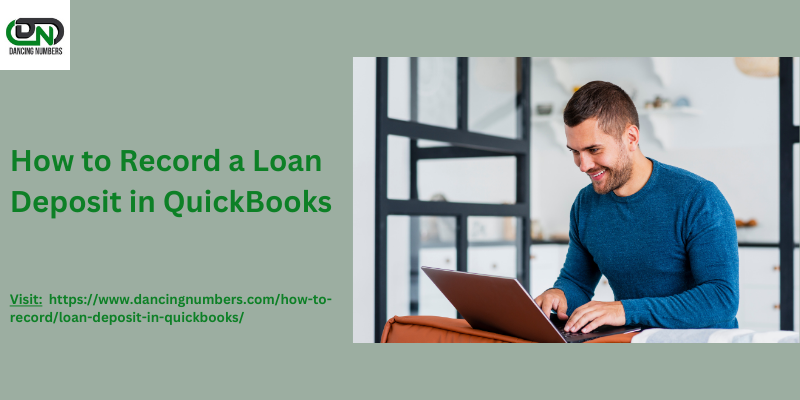Recording a loan deposit accurately in QuickBooks is crucial for managing your business’s finances effectively. Whether you’re using QuickBooks Desktop or QuickBooks Online, ensuring that your loan transactions are correctly entered will help maintain precise financial records and streamline your financial management. This guide provides detailed instructions on how to record a loan deposit in QuickBooks, covering both versions of the software.
Why You Need to Record a Loan Deposit in QuickBooks?
Recording a loan deposit in QuickBooks is important for several reasons:
- Accurate Financial Statements: Ensures that your balance sheet accurately reflects your liabilities and cash flow.
- Efficient Loan Management: Helps track the loan balance and plan for future repayments.
- Regulatory Compliance: Provides clear and organized records for audits and financial reporting.
How to Record a Loan Deposit in QuickBooks Online?
Step 1: Set Up a Liability Account
- Log In to QuickBooks Online: Access your QuickBooks Online account.
- Navigate to Chart of Accounts: Go to the
Accountingtab and selectChart of Accounts. - Create a New Account: Click
Newto initiate a new account setup. - Select Account Type: Choose
Liabilities, then select eitherLong Term LiabilitiesorShort Term Liabilities, based on your loan term. - Name the Account: Enter a descriptive name such as “Business Loan” and provide any additional details.
- Save: Click
Save and Closeto create the account.
Step 2: Record the Loan Deposit
- Open Bank Deposit Window: Click
+ Newand selectBank Depositfrom theOthercategory. - Choose Bank Account: Select the bank account where the loan funds were deposited.
- Enter Deposit Details:
- Date: Enter the deposit date.
- Received From: Input the lender’s name.
- Account: Select the liability account you created for the loan.
- Amount: Enter the total loan amount.
- Add a Memo: Include relevant notes about the loan.
- Save the Deposit: Click
Save and Closeto complete the entry.
Step 3: Record Loan Repayments
- Record Payments: Click
+ Newand chooseCheckorExpensedepending on how you are making the payment. - Enter Payment Details:
- Payee: Enter the name of the lender.
- Account: Select the liability account used for the loan.
- Amount: Input the repayment amount.
- Save the Payment: Click
Save and Closeto finalize the transaction.
How to Record a Loan Deposit in QuickBooks Desktop?
Step 1: Set Up a Liability Account
- Open QuickBooks Desktop: Start your QuickBooks Desktop application.
- Access Chart of Accounts: Go to
Listsand selectChart of Accounts. - Create a New Account: Click
Accountat the bottom and chooseNew. - Select Account Type: Choose
Liabilityand select eitherLong Term LiabilitiesorShort Term Liabilities. - Name the Account: Enter a descriptive name such as “Business Loan” and add a description if needed.
- Save the Account: Click
Save & Close.
Step 2: Record the Loan Deposit
- Open Bank Deposit Window: Click
Bankingin the top menu and selectMake Deposits. - Select Bank Account: Choose the bank account where the deposit was made.
- Enter Deposit Details:
- Date: Input the date of the loan deposit.
- Received From: Enter the lender’s name.
- Account: Select the liability account you set up for the loan.
- Amount: Enter the loan amount.
- Add a Memo: Include any relevant details about the loan.
- Save the Deposit: Click
Save & Close.
Step 3: Record Loan Repayments
- Write Checks or Pay Bills: Click
Bankingand chooseWrite ChecksorPay Bills. - Enter Payment Details:
- Payee: Enter the lender’s name.
- Account: Select the liability account associated with the loan.
- Amount: Enter the repayment amount.
- Save the Payment: Click
Save & Close.
Additional Tips for Effective Loan Management
- Regular Reconciliation: Frequently reconcile your loan accounts with statements from your lender to ensure accuracy.
- Track Interest Payments: Separate interest payments from principal repayments to keep clear records of loan-related expenses.
- Use Reporting Tools: Leverage QuickBooks’ reporting features to monitor loan balances, payments, and overall financial status.
Conclusion!
Understanding how to record a loan deposit in QuickBooks is essential for maintaining accurate financial records and effective loan management. Whether you’re using QuickBooks Desktop or QuickBooks Online, following these detailed steps will ensure your loan deposits and repayments are accurately recorded. This not only helps you manage your business finances more efficiently but also supports accurate financial reporting and compliance. For further assistance, QuickBooks provides various resources to help with your accounting needs, ensuring your financial management is both effective and compliant.