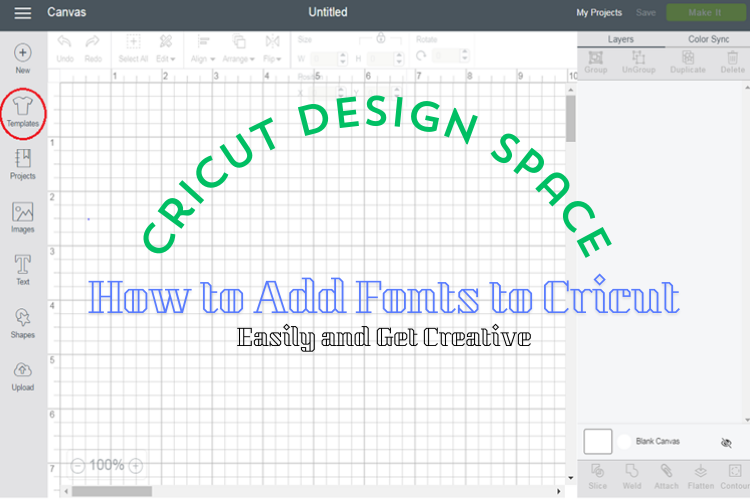Have you downloaded the Design Space app but got stuck on adding fonts to your designs? Worry not; you are at the right place. With this guide, you will learn how to add fonts to Cricut software with ease!
This write-up is going to explore the options for downloading and accessing fonts and how to use them. It will also explore the process of adding fonts to Windows and Mac.
So hang on tight and read this write-up until the very end to know everything about downloading and adding fonts to the Design Space app.
How to Download Fonts on Cricut Software?
Downloading fonts is very easy, just like any other file, though it may contain multiple files as a collection. This happens when the downloaded font has more than one variation, such as lowercase, uppercase, and other styles.
The two most common types of fonts are A. TTF (True Type Fonts) and B. OTF (Open Type Fonts). While TTF fonts are used by everyone for common purposes, artists and crafters prefer them. You can choose either because both work perfectly fine with the machine. Follow the below steps to download the font.
Step 1: To start, save the file on your device. If the file is compressed, extract it.
Step 2: Now, if your app is open and the file is still not visible in the Fonts section, make sure to close and reopen the software.
Step 3: Once reopened, the newly installed font should be available in the Fonts section.
Note: Before closing the app, make sure to save any work you are doing; otherwise, you will lose it.
Step 4: After opening the app, click “New Project” and select some text. You can also use the Text Tool option to do this.
Step 5: Your newly installed font should be visible in the Design Space library. Go ahead and select it.
How to Access Fonts in Cricut Design Space?
After downloading fonts to the app, you must know how to access them. This section of the blog will explore the same. To access fonts in the software, follow these steps:
Step 1: First, download your fonts to your desired location. Normally, this location is in the Downloads folder.
Step 2: Then, you should extract the file from the folder by unzipping it. To do this, double-click on the individual font file ending with .ttf or .otf (And then follow the on-screen prompts on your computer to install).
Step 3: Upon installation of the file, open Design Space. (restart the app if it was previously open.)
Step 4: Next, click on New Project in the app and add a new text layer.
Step 5: After that, select the Text Tool to add a new text box to your Canvas.
Step 6: Finally, click on the font dropdown menu in the top toolbar to change the font.
Note: Users can search for downloaded fonts by typing the font’s name. They can also click the System toggle to see all the fonts on their device.
How to Use Installed Fonts in Cricut Design Space?
You might be wondering, I have downloaded and installed the font that I want to use, but how do I find it on the Design Space app? Do not worry! Follow these steps to know how to use it in the app itself:
Step 1: First of all, you need to click on the “Text” panel. This will enable you to add text to your design.
Step 2: After writing your text, hover your mouse to select it. Once selected, click on the “Font” dropdown.
Step 3: Normally, all fonts will appear as selected. Ignore this, and from the taskbar, choose “System Fonts.” Selecting it will load the downloaded fonts into the Cricut Design Space software in a few seconds.
Step 4: From the list, choose the font you want to use. Choosing it will lead to the text written in the selected font.
Wasn’t it simple? Now, you can use it just like any other font. You can also change settings such as size and letter spacing.
How to Add Fonts to Cricut on Windows?
Downloading fonts on Windows and Mac can be slightly different. To install the font on your Windows, follow these simple steps:
Step 1: Click on the zip file and extract the file that you have downloaded.
Step 2: Go to the Fonts folder and search for the .OTF or .TTF file (you should always install the OTF file if it is available).
Step 3: Double-click the font, just like when you open an application. This will open a new window for the font installation.
Step 4: After that, tap on Install and wait for it to complete.
Congratulations! Your newly downloaded font is ready to use now. Go into your app’s font library and look for it. You should find it easily. If you can’t find it, try reopening the app after closing it.
If you want to use the font in an application, make sure to restart the software after installing the font. Even though the font was installed correctly, it will not be visible otherwise.
How to Add Fonts to Cricut on Mac?
To download and install a font on a Mac computer, follow these steps carefully:
Step 1: Initially, extract the file containing the font from the zipped folder.
Step 2: Next, you need to open the folder containing the multiple fonts. Double-click on the OTF or TTF file (the OTF file is preferable).
Step 3: Double-clicking will open a preview of the font with a small “Install” button.
Step 4: In the next step, click on Install.
Step 5: Finally, restart your app if it has already been opened. (The font library only gets updated after restarting the software.)
Conclusion
Now that you know how to add fonts to Cricut with the help of this post. It’s time to put your creative potential to practical use. So, grab your machine and start designing. If you want to add some magic to your crafting projects, then try to add unique fonts to your designs. I hope that after reading this blog, all confusion related to adding fonts to the Design Space app will be removed.
FAQs
Where can I find a trusted source for downloading fonts?
Envato Elements is one such reliable source for downloading fonts for Cricut. This library has a long list of cute fonts, cursive fonts, and many more. But remember that you need to pay a basic minimal fee, which is quite affordable. With this, you will get 1000 licensed fonts that you can use for commercial purposes, too!
How do I get all the fonts on Cricut Design Space?
To access all fonts on the application, first click ‘Text’ on the design panel on the left side of the canvas. This will open the text edit bar at the top of the screen. Tap on the Fonts dropdown menu available on the upper left side of the screen. This will give you a list of all the fonts available.
How do I import a downloaded font?
First, download the font file, and if it is not a zip file, simply add it to the Design Space library. If the downloaded file is zipped, right-click it and choose the Extract option. Next, right-click the font you want and click on the Install option; if prompted to allow changes to your computer, click Yes, and your font will be imported to your app library.
For more information visit: Cricut.com setup mac Cricut setup on computer Cricut new product setup